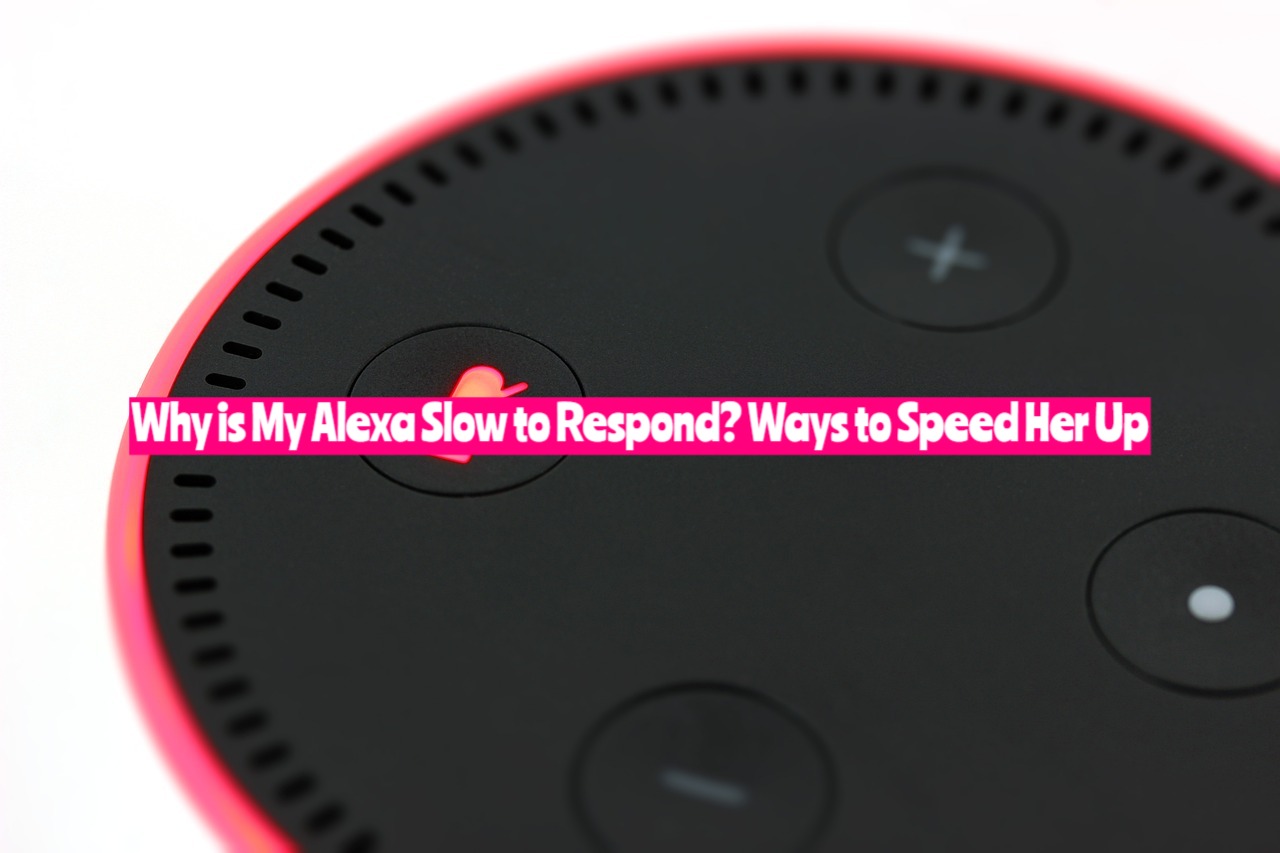Amazon’s Alexa, a cloud-based voice service, has already won millions of hearts worldwide owing to its seamless integration and the way it simplifies daily tasks. However, like all tech gadgets, there may be times when your Alexa device might lag or take a bit longer to respond than usual. Here, we explore possible reasons for Alexa’s slow performance and how to resolve them to get your digital assistant back up to speed.
Reasons Why Alexa Might be Slow to Respond
There could be several reasons why your Alexa is running slow, including:
- Weak Internet connection: Alexa relies heavily on a strong Internet connection to provide quick responses.
- Device overcrowding: Having too many devices connected to your network may hinder Alexa’s performance.
- Older Alexa model: Older Alexa models might lack the processing power of newer ones, leading to slower responses.
Now, let’s delve into how to speed up your device.
Ways to Speed Up Alexa
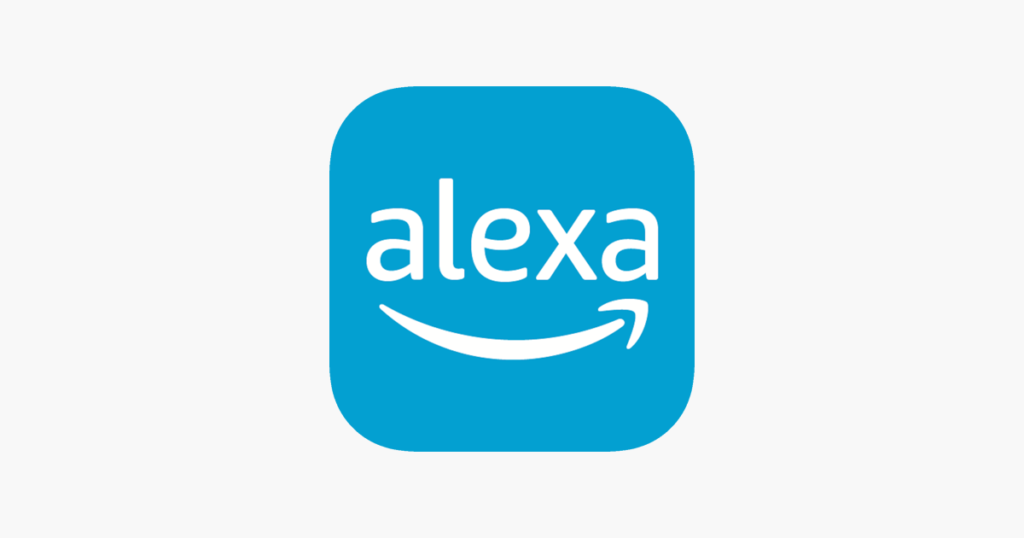
Improve Your Wi-Fi Connection
A sluggish Wi-Fi connection can certainly cause Alexa to be slow. Check your router’s connection and placement. Make sure it’s centrally located and not hidden away. You may also want to try rebooting your router to improve its performance. If the slow speed persists, consider upgrading your internet package or router.
Limit the Number of Connected Devices
Excessive device connections can clog your network, slowing down the performance. Disconnect unused devices or use a more advanced router designed to handle multiple connections simultaneously.
Upgrade Your Alexa Device
If your Alexa device is from the earlier generations, it might not be able to process requests as quickly as the newer models due to limited processing capabilities. In such a case, upgrading to the latest model might solve your problem.
Clear Old Voice Recordings
Alexa stores previous voice recordings which can sometimes cause performance issues. To clear these, open the Alexa app, navigate to “Settings,” then “Alexa Privacy,” and finally “Review Voice History.” Here, you can delete old voice recordings
Restart Your Alexa Device
Sometimes, simply restarting your Alexa device can solve a range of technical issues, including slow response times. You can turn off your Alexa device, wait for about 10 seconds, and then turn it back on to note any performance improvements.
Update Your Alexa Device
Like any other device, Alexa is consistently upgraded by Amazon to improve performance and add features. Failing to update your device can lead to slower performance. You can check for any pending updates and install them via the Alexa app.
Conclusion
Experiencing slow response times from Alexa can be frustrating, especially when you rely on it for several daily tasks. Fortunately, the solutions to a sluggish Alexa are relatively straightforward. A better Wi-Fi connection, fewer connected devices, routine restarts, prompt updates, and periodic voice history clearance can significantly improve the performance of your Alexa device. Implement these little tweaks, and you should have your Alexa assistant performing swiftly in no time!