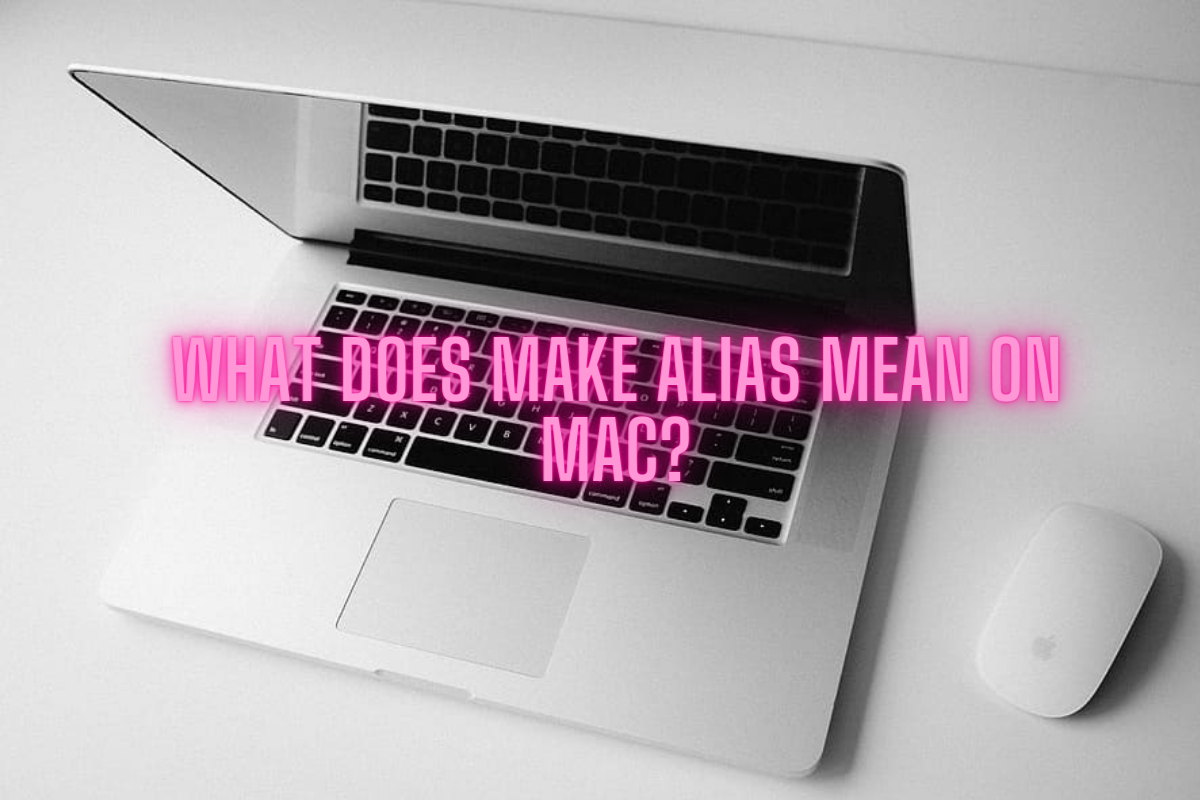In the world of Apple computers, finding ways to increase your efficiency when navigating files and applications is a valuable skill – one such way is by using aliases. But what exactly does the “make alias” function mean on a Mac? This article aims to demystify this term, explain its functionality, and offer insights on how to best utilize aliases to enhance your Mac user experience.
Understanding Aliases on a Mac
An alias on the MacOS system is a shortcut or reference file that opens the file or app it links to when accessed. Essentially, an alias is a way to create a quick-access link to a file, folder, app, or even servers, without having to move or copy the original file.
By creating aliases, you help minimize clutter, manage your workspace more efficiently, and significantly increase productivity by decreasing the time taken to access frequently used files. Now that you understand what an alias is, let’s dive a bit deeper into how to create and effectively utilize aliases on your Mac.
Creating an Alias on Mac
Creating an alias is a straightforward process. Simply follow these steps:
- Locate the file or application: Navigate to the item for which you want to create an alias.
- Making the alias: Click on the file or app and then select ‘File’ from the Finder menu, followed by ‘Make Alias’. You can also right-click the item and choose ‘Make Alias’ or use the shortcut ‘Command + L’.
- Alias file creation: MacOS will then create an “alias” file in the same location, distinguished by an arrow in the corner of the icon. You can rename this alias file or move it to another location for easy access.
Managing and Using Aliases
Understanding how to manage and use aliases can simplify your workflow. Below are some key points to remember:
- Moving aliases: You can move the alias to your desktop or another accessible location without affecting the original file or folder.
- Renaming aliases: You can rename the alias without altering the original file’s name, adding a dimension of personalization and organization to your system.
- Alias to alias: It’s possible to make an alias of an alias. However, if the original file is deleted, all its aliases would not function, so it’s crucial to mind your file management.
- Deleting aliases: Deleting an alias does not affect the original file. However, if you delete the original file, the alias will not function as it cannot link to a nonexistent file.
The Benefits of Using Aliases
The benefits of aliases extend beyond the ability to de-clutter your desktop or quickly access a file. Here are some of the ways aliases can enhance your MacOS experience:
- Organization: Aliases allow for better file organization, leading to a cleaner, less cluttered desktop. They enable you to access files deep within your directory structure quickly without copying or moving the original files.
- Efficiency: Aliases can also save considerable time if you’re working on several projects at once. By creating aliases for client folders, project files, or apps needed for each project, you can streamline your workflow and ensure the right tools are always at your fingertips.
- Customization: Aliases can be renamed to anything you desire without changing the original file’s name, making your system more personalized.
- Improved navigation: You can create aliases for webpages and servers, providing a shortcut to access sites or remote resources without launching a web browser or a connection interface.
Conclusion
In essence, the “make alias” function on a Mac offers a convenience akin to having multiple doors to the same room. By creating a network of aliases, you can navigate to files, folders, and apps quickly and efficiently, fostering a smoother, more organized workflow.
As you continue to use and explore the vast capabilities that MacOS provides, remember that tools like aliases are a testament to the operating system’s commitment to enhancing user experience and productivity. So why not start making aliases a part of your MacOS journey today?