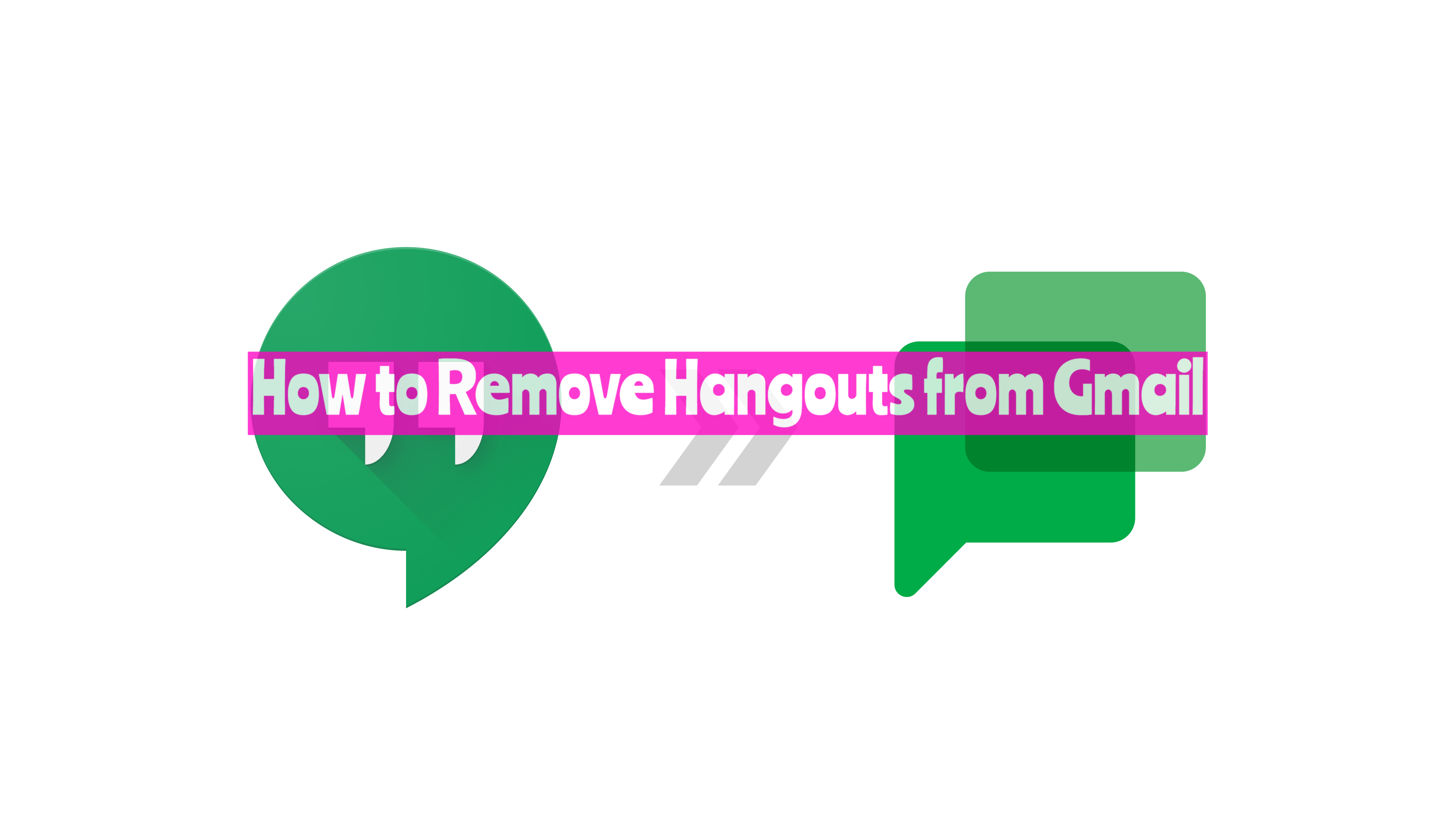Google’s Hangouts and Meet services are incredibly useful communication tools that are directly integrated with your Gmail account. This allows you to seamlessly transition from checking your emails to starting a video call. However, not everyone uses these features, and for some, they may even be a resource-consuming distraction. If you wish to declutter your Gmail interface, removing Hangouts and Meet could be a good starting point. In this guide, we’ll walk you through how to disable Hangouts and Google Meet from your Gmail inbox step by step.
Steps to Remove Hangouts from Gmail
Step 1
Open your Gmail inbox where you want to disable Google Hangouts and Meet.
Step 2
Click on the “Settings” button, represented by a gear icon, in the top-right corner of your screen.
Step 3
In the drop-down menu that appears, select “Settings” to access Gmail’s settings page.
Step 4
Find and click on the “Chat and Meet” tab within Gmail’s settings.
Step 5
To disable the Hangouts chat:
- Navigate to the Chat section.
- Click the dropdown menu to the right of Chat and select “Chat Off”.
Step 6
To disable the Google Meet section:
- Look for the Meet option.
- Select the “Hide The Meet Section In The Main Menu” option listed on the right of “Meet.”
Step 7
Finally, click the “Save Changes” button to implement your changes.
Conclusion
There you have it – a clean, distraction-free Gmail interface! By following the steps outlined in this guide, you have successfully disabled Hangouts and Meet in your Gmail inbox. This should enhance your focus and productivity by reducing clutter. Remember that these features are not permanently disabled—you can always revert back to the settings page and turn them back on if you wish. Until then, enjoy your streamlined Gmail experience!