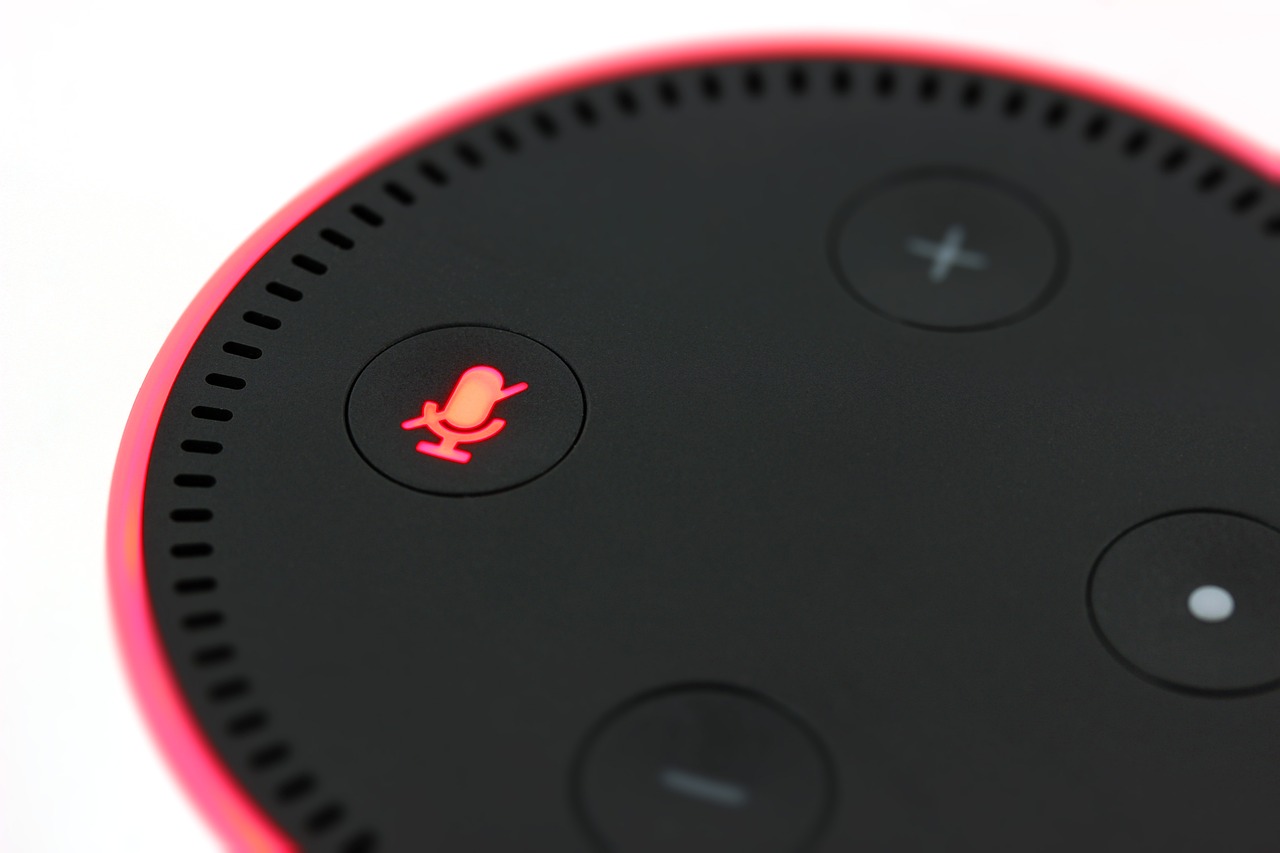Amazon Echo devices are popular for their high-quality sound and versatility in allowing users to perform a multitude of things with simple voice commands. From maintaining your to-do list to playing your favorite song, all can be done just by asking Alexa. But did you know your Echo devices can also be turned into a great multi-room audio system? In this article, we will guide you on creating a truly immersive and synchronized music listening experience by linking multiple Echo devices into multi-room speakers.
Introduction to Multi-room Music
Amazon’s Multi-room Music feature allows users to control and synchronize music across multiple Echo devices in your home. Imagine walking from one room to another in your house with a seamless stream of your favorite music. This setup requires a bit of time and patience, but setting it up will be worth it.
Requirements for Setting Up Multi-room Music
Before we delve into setting up a multi-room music system, let’s go over what you need:
- Multiple Amazon Echo devices: You need at least two Echo devices to set up multi-room audio.
- The same Wi-Fi Network: All your Echo devices need to be connected to the same Wi-Fi network.
- Compatible Amazon Echo devices: Not all Echo devices are currently supported. Make sure to check the compatibility of your Echo devices with the Multi-room Music feature.
- Amazon Alexa App: This is required on your smartphone or tablet to set up the multi-room music function.
Now that we have the prerequisites sorted out, let’s get started!
Setting Up Multi-room Music
Follow the steps below to start enjoying multi-room audio with Amazon Echo:
Step 1: Update Your Echo Devices
Make sure that all your Echo devices are running the latest software updates. You can check that by saying, “Alexa, check for software updates.”
Step 2: Download and Install the Alexa App
If you haven’t done so already, download and install the Alexa app on your smartphone or tablet. You can get it free from the Google Play Store for Android devices or the App Store for iOS devices.
Step 3: Connect to Wi-Fi
Now, sign in to your Amazon account in your Alexa app and make sure all your Echo devices are connected to the same Wi-Fi network.
Step 4: Create Speaker Group
- Open the Alexa App on your device.
- Tap on the ‘Devices’ icon at the bottom right of your screen.
- Next, tap on the ‘+’ sign at the top-right corner and Select ‘Combine speakers.’
- Tap ‘Multi-room music.’
- You will then be given a list of pre-named groups, such as “Living Room,” “Kitchen,” etc., or you have the option of creating your custom group by tapping on ‘Create Custom.’
- Once you select your preference, you will be taken to a new page with all your Echo devices listed.
- From this list, select the devices you want to include in your group.
- Finally, tap ‘Save.’
Once done, that speaker group will now appear in your Devices tab under the Groups category. Repeat the process to create as many speaker groups as you need.
Step 5: Stream your Music
After setting up your speaker group, you can now begin streaming your music. Just use these simple commands:
- “Alexa, play [music selection] on [group name].”
- “Alexa, play [music selection] everywhere.”
Change ‘[music selection]’ with your chosen song, artist, genre, etc., and ‘[group name]’ with your created group’s name. The ‘everywhere’ command will play music on all compatible Echo devices in your home.
Managing Your Speaker Groups
Alexa allows you to manage your speaker groups for a more personalized setup. You can create, edit, or delete your speaker groups directly from the Alexa app.
To edit or delete groups:
- Go to the ‘Devices’ tab in the Alexa app
- Tap on the group you want to alter
- Here, you can choose to ‘Ungroup’ to delete the group or ‘Edit’ to add or remove Echo devices.
Conclusion
Turning your Amazon Echo devices into multi-room speakers is a fantastic way to get more out of these smart devices. Not only does it provide an immersive music-listening experience, but it also lets you enhance your parties, get-togethers, or simply your daily routines by easily controlling and synchronizing music across your home. While setting it all up might take a bit of effort, the result is unquestionably worth it. Enjoy seamless and synchronized music like never before!