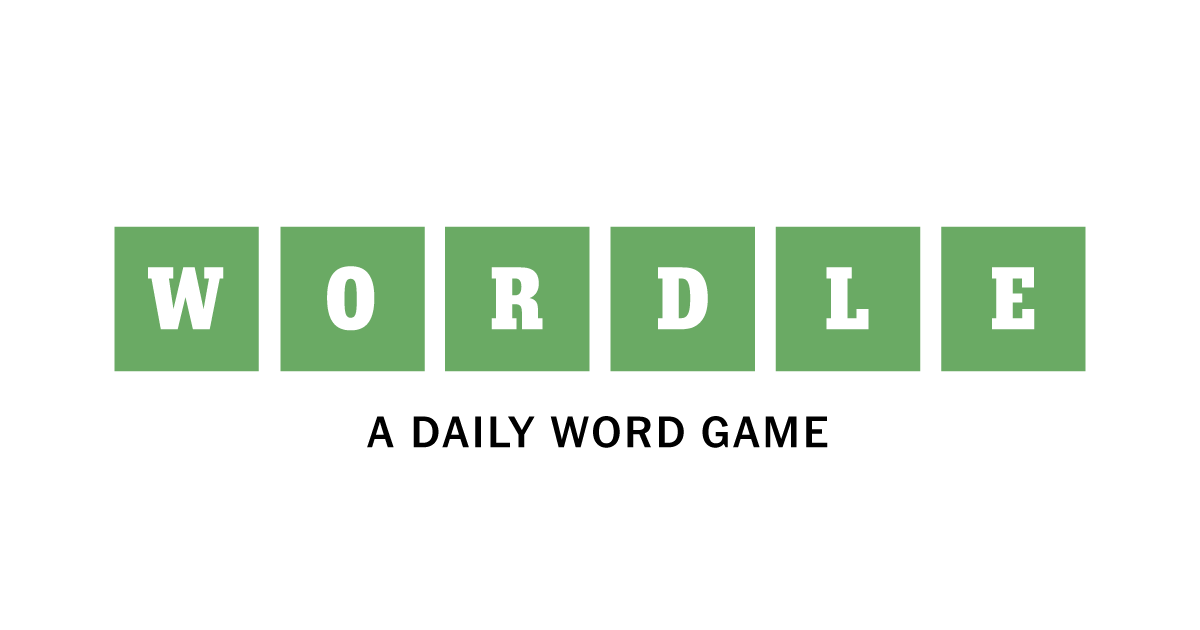Wordle, a popular word-guessing game, has taken the internet by storm, with people eagerly sharing their daily results on various social media platforms. If you’re a fan of Wordle and want to share your accomplishments with your Facebook friends, you’re in the right place. In this article, we’ll walk you through a step-by-step guide on how to share your Wordle results on Facebook, so you can join in on the fun and engage with fellow Wordle enthusiasts.
Step 1: Complete a Wordle Game
Before you can share your Wordle results on Facebook, you’ll need to complete a game. Head over to the Wordle website and start guessing words until you either correctly guess the word of the day or exhaust all your attempts. Once you’ve finished the game, you’ll see your results, including the number of attempts, each guess, and the correct word.
Step 2: Capture a Screenshot of Your Wordle Results
To share your Wordle results on Facebook, you’ll need to capture a screenshot of your completed game. Here’s how to take a screenshot on different devices:
- Windows: Press the
PrtScnkey to capture the entire screen, orAlt+PrtScnto capture only the active window. The screenshot will be copied to your clipboard. - Mac: Press
Shift+Command+3to capture the entire screen, orShift+Command+4to select a portion of the screen. The screenshot will be saved on your desktop. - iOS: Press the
Side buttonand theVolume Upbutton simultaneously. The screenshot will be saved in your Photos app. - Android: Press the
Power buttonand theVolume Downbutton simultaneously. The screenshot will be saved in your Gallery app or Google Photos.
Step 3: Open Facebook
Open the Facebook app on your smartphone or navigate to the Facebook website on your computer. Ensure that you’re logged in to your account.
Step 4: Create a New Post
To create a new post, click on the “What’s on your mind?” box at the top of your News Feed (on the app) or Home page (on the website).
Step 5: Attach the Wordle Screenshot
Click on the “Photo/Video” button below the text box to open your device’s file explorer or gallery. Locate and select the screenshot you took of your Wordle results. The screenshot will be attached to your post.
Step 6: Add a Caption (Optional)
If you’d like, you can add a caption to your post to share your thoughts about the game, celebrate your victory, or challenge your friends to beat your score. Type your caption in the text box above the attached screenshot.
Step 7: Share Your Wordle Results
Once you’re satisfied with your post, click the “Post” button to share your Wordle results with your Facebook friends. Your post will now appear on your Timeline and in your friends’ News Feeds.
Conclusion
Sharing your Wordle results on Facebook is a fun and engaging way to connect with friends and join the Wordle community. By following these simple steps, you can easily share your daily accomplishments and enjoy friendly competition with your Facebook friends. So go ahead and spread the Wordle love!