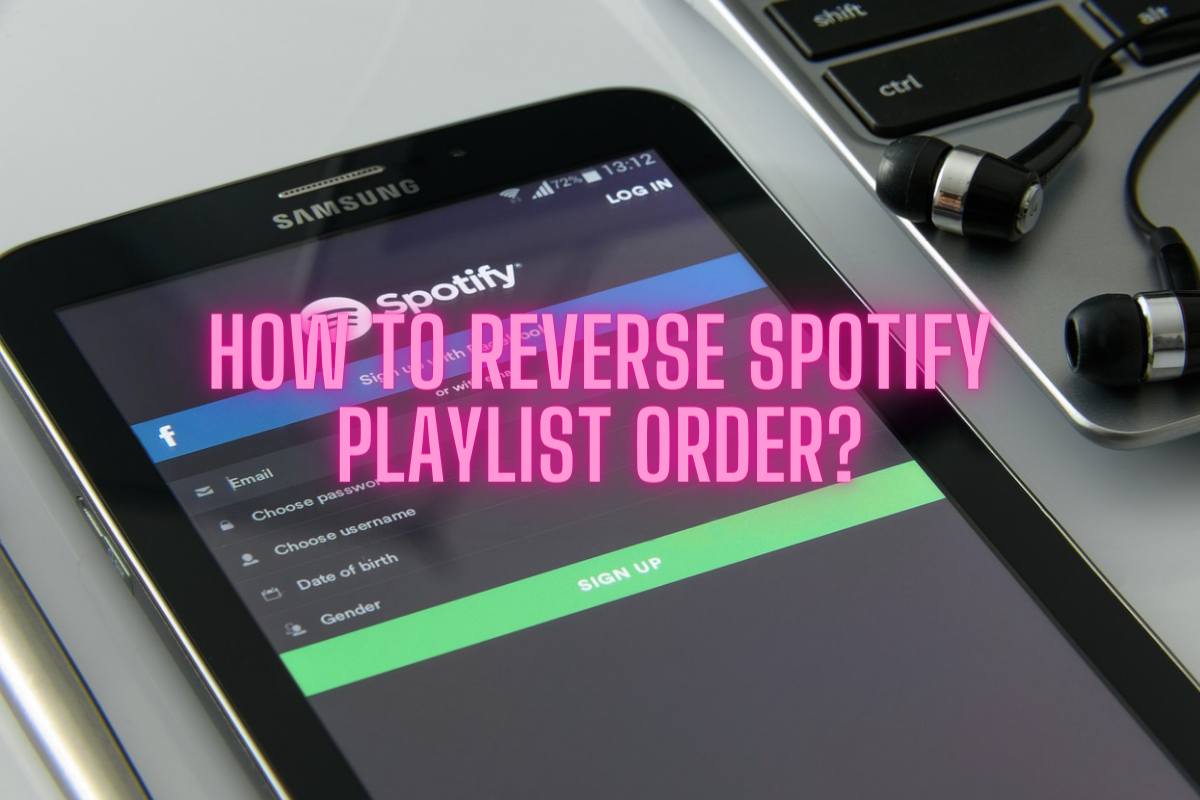Are you eager to rekindle the musical magic from when your favorite playlist was first crafted? Or perhaps you’re merely seeking some variety to break the monotony of your tracks? Reversing the Spotify playlist order can be the solution to refresh your listening experience and help you rediscover some much-loved tunes. In a digital world inundated with new music releases and an ever-growing collection of songs, it’s easy to let those melodies that once captured your heart get lost in the shuffle. This comprehensive guide on “How to Reverse Spotify Playlist Order” will offer you simple and effective solutions guaranteed to revamp the order of your songs, both on desktop and mobile platforms. No matter where your musical adventure takes you – commuting, working, or relaxing – our guide unveils the key to unlocking fresh listening experiences. Say goodbye to tedious track orders and embrace a newfound appreciation for your cherished playlist gems with our straightforward approach to playlist reversal.
Reversing Spotify Playlist Order on Desktop
Leveraging Spotify’s desktop client provides the ability to reorder your beloved playlists instantly. Follow the easy steps below:
Step 1: Open Spotify
Launch the Spotify app on your PC or Mac, and then sign in to your account.
Step 2: Select Your Playlist
On the left side, you will see a list of all your playlists. Click on the playlist that you wish to reverse.
Step 3: Reverse the Playlist Order
Move over to the top of the tracklist where the column headings are. Click on the ‘Title’ heading once to sort your songs alphabetically. Then click on the ‘Title’ heading again to reverse the order. Alternatively, you can click on ‘Date Added’ to sort based on when you added the songs to your playlist – clicking once will show the newest songs first while clicking again will show the oldest songs first.
Reversing Spotify Playlist Order on Mobile
Even though you can’t reverse a playlist directly via Spotify’s mobile app, you can employ a little workaround to change your playlist order:
Step 1: Open Spotify
Firstly, open the Spotify app on your smartphone and log in to your account.
Step 2: Navigate to Your Playlists
Tap on the ‘Your Library’ tab situated at the lower right corner of your screen. Then, tap on ‘Playlists’ to view all your created playlists.
Step 3: Choose the Playlist to Reverse
Browse through your playlists and select the one you want to modify.
Step 4: Implement the Workaround
The easiest workaround on the mobile app is to use the ‘Filter’ function. Tap on the three horizontal lines in the top-right corner, followed by ‘Filter.’ Put in a filter for ‘Recently Played.’ This will reorder your playlist based on the most recently played songs, effectively reversing it in many cases.
Conclusion
Navigating and customizing your ever-growing music collection on Spotify is a crucial part of fine-tuning your listening experience. Though a simple adjustment, reversing your Spotify playlist order can breathe new life into your musical journey, whether by reviving old favorites lost amidst fresh additions or mixing up the sequence of your routine playlist. Our guide encapsulates easy-to-follow methods to accomplish this on both desktop and mobile platforms. However, keep in mind, Spotify’s app variation may constrain the level of customization compared to its desktop version. As we pave the way for you to rediscover your music collection, remember, sometimes the songs that strike a chord have been patiently waiting at the end of the playlist. So, go ahead, flip your playlist order, and remix your music experience, for every song in your catalog deserves its moment in the spotlight.