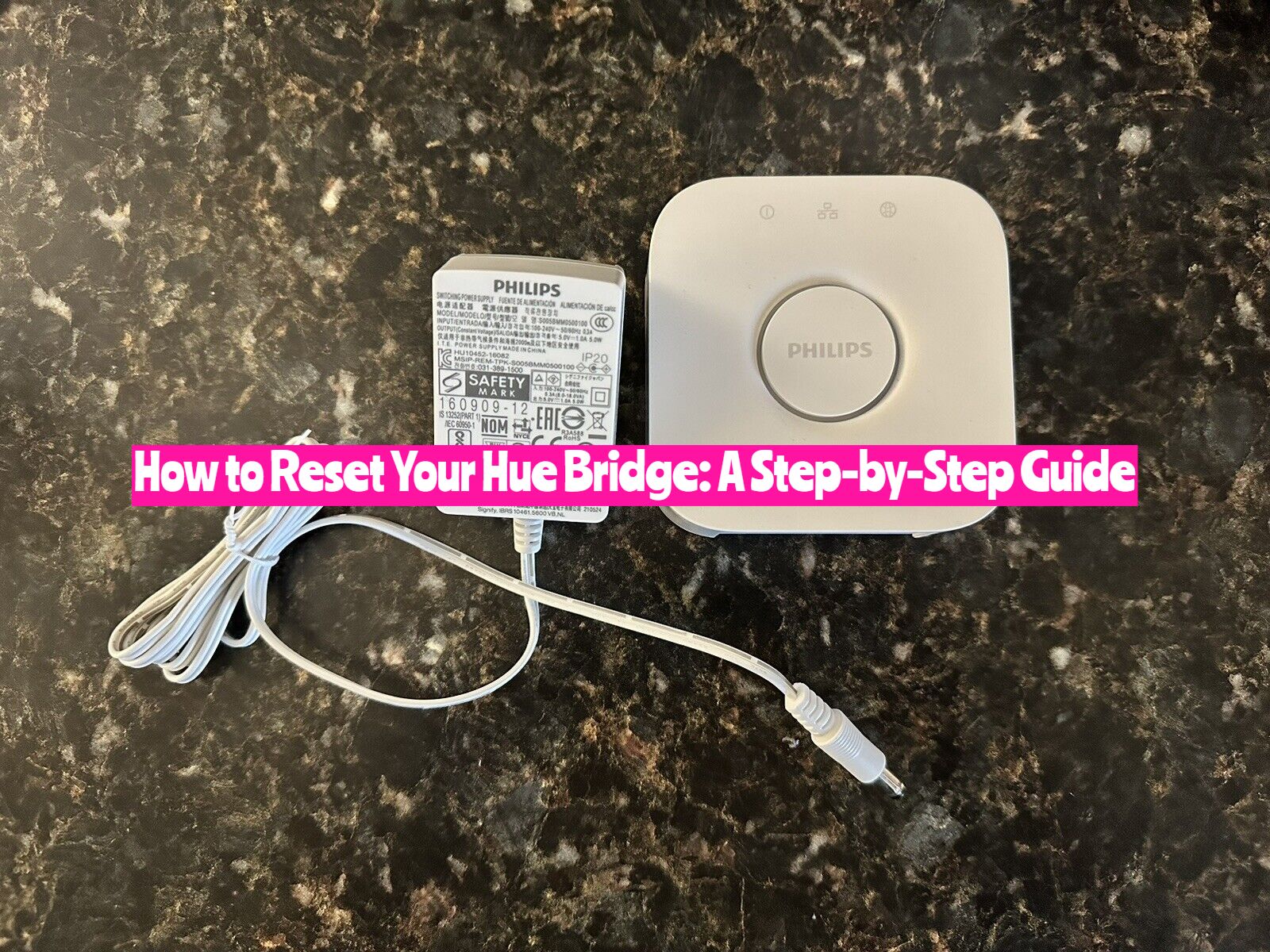Are you on the lookout for a comprehensive guide on how to reset your Hue Bridge? Well, you’re in the right place because this step-by-step guide will lead you through the process seamlessly. No more needless internet searches, no more sifting through overly technical jargon: we’ve compiled straightforward instructions to perform these tasks stress-free.
Before we delve into the how-to section, it’s important to understand just what the Hue Bridge is and why resetting it might be necessary. The Hue Bridge is an integral part of your smart lighting system. It connects to your home network, serving as the middle-man in controlling all your Hue lights and accessories. By facilitating the communication between your devices and the Hue app, the Bridge ensures your system is functioning smoothly. As fantastic as this smart device is, like any tech gear, it can occasionally require a reset — whether you’re troubleshooting issues or refreshing your system. So, let’s delve into the detailed guide to ensure your smart lighting system maintains its optimum performance.
What Happens When I Reset My Hue Bridge?
Resetting your Hue Bridge involves restoring it to its original factory settings. When you perform this reset, all data, including preferences for your Hue lights, groupings, and scenes, is erased. Also, any configurations you’ve made to your Hue system are wiped out. This means that you’ll have to set the entire system up again after a reset. Devices which were previously discovered via the automatic search feature might also need to be manually reconnected by inputting their serial numbers.
Remember that a reset should usually be the last resort for troubleshooting purposes. However, if done correctly, it can help resolve numerous issues you might be facing with your Philips Hue system.
Can you reset a Philips Hue bridge?
This device, central to the Philips Hue lighting system, is responsible for seamlessly connecting your smart lights to your network, making them accessible and controllable from your smartphone. But what happens when things go awry? Can you reset a Philips Hue Bridge? The straightforward answer is—yes, you can.
Why Do You Need to Reset Your Philips Hue Bridge?
Understanding that resetting is possible is only half the battle. The knowledge of why you might need to reset your Philips Hue Bridge carries equal importance. The primary reasons to reset your Hue Bridge include troubleshooting technical issues, setting up a fresh system, or gifting or selling the device to someone else.
Here are the Ways on How to Reset Your Hue Bridge
Deleting and Re-adding a Light from Hue Settings
Open your Hue app—this guide applies to both iOS and Android devices. Find and click on “Settings” at the bottom of your screen. Next, choose the “Lights” menu. You’ll see a list of all your lights. Select the specific light you want to remove. Once the light is selected, click “Delete” at the bottom and confirm your choice to delete.
This process eliminates the chosen light from your Hue settings. But don’t worry: If you mistakenly remove a light or wish to re-add a previously removed one, you can.
To add a light back, first, disconnect it from the adapter, lamp, or wall outlet. Then, reconnect it—this act refreshes a circuit. Finally, use the light setup settings to re-add your light to your Hue lighting system.
Resetting Your Entire Hue Bridge
Firstly, unplug the ethernet cable from your Hue Bridge. Then, flip your Hue Bridge to its backside.
You’ll see a button next to the “Restore factory settings” label—it’s the reset button. It’s typically easy to find.
Using a slender object, such as a thin pin, a paper clip, or a blunt needle, press and hold the reset button. Keep pressing for about 10 seconds.
You’ll know you’re doing it right when your Hue Bridge blinks repeatedly throughout the process. As soon as the front light stops blinking, you’ll know the resetting process is successful.
These two processes—resetting individual lights and resetting the entire Hue Bridge—help you troubleshoot common issues. Now you’re equipped to maintain your smart lighting system successfully.
Conclusion, How to Reset Your Hue Bridge
In wrapping up, mastering how to reset your Hue Bridge, whether for individual lights or the entire system, is a key skill for maintaining your smart light setup. This guide provides clear steps to follow, enhancing convenience when technical hiccups occur or a system refresh is necessary. As with any technology, a reset helps ensure optimal functionality, guaranteeing maximum benefit from your smart lighting devices. So, whether you’re troubleshooting an issue or starting afresh, the knowledge of resetting becomes an important part of your smart home management skills. Remember, at the heart of smart technology is a commitment to make our lives easier, efficient, and more controlled – and properly maintaining your Hue Bridge anchors this promise. So, keep this guide handy for smooth sailing through your smart lighting journey.