Your cart is currently empty!

Why Does My iPhone Keep Showing 1 Percent Battery?
It’s a familiar scenario: after charging your iPhone fully, you notice that the battery percentage remains stuck at 1%. This can be both puzzling and frustrating, leaving you to wonder why your iPhone isn’t accurately displaying the battery life. In this article, we will delve into the reasons behind this issue and provide helpful solutions to get your iPhone back on track.
Possible Causes for the 1 Percent Battery Issue
There are a few possible reasons as to why your iPhone may be displaying incorrect battery percentages. Let’s discuss some of the most common causes:
Software Bugs
Occasionally, a software bug may cause the faulty battery percentage issue. Your iPhone relies on software to manage various processes and tasks, so when there’s a bug, the battery percentage may not be updated accurately.
Inaccurate Calibration
Battery calibration is the process where the device measures the capacity and performance of its battery. If the calibration is inaccurate, it may cause your iPhone to display the wrong battery percentage.
Damaged Battery
Over time, your iPhone’s battery undergoes wear, leading to fluctuations in voltage and capacity. A damaged battery may be unable to communicate correctly with your iPhone’s system, resulting in an inaccurate 1% battery display.
Solutions to Address the 1 Percent Battery Problem
Now that we have identified the potential causes of the problem, let’s explore various solutions to resolve the 1% iPhone battery issue:
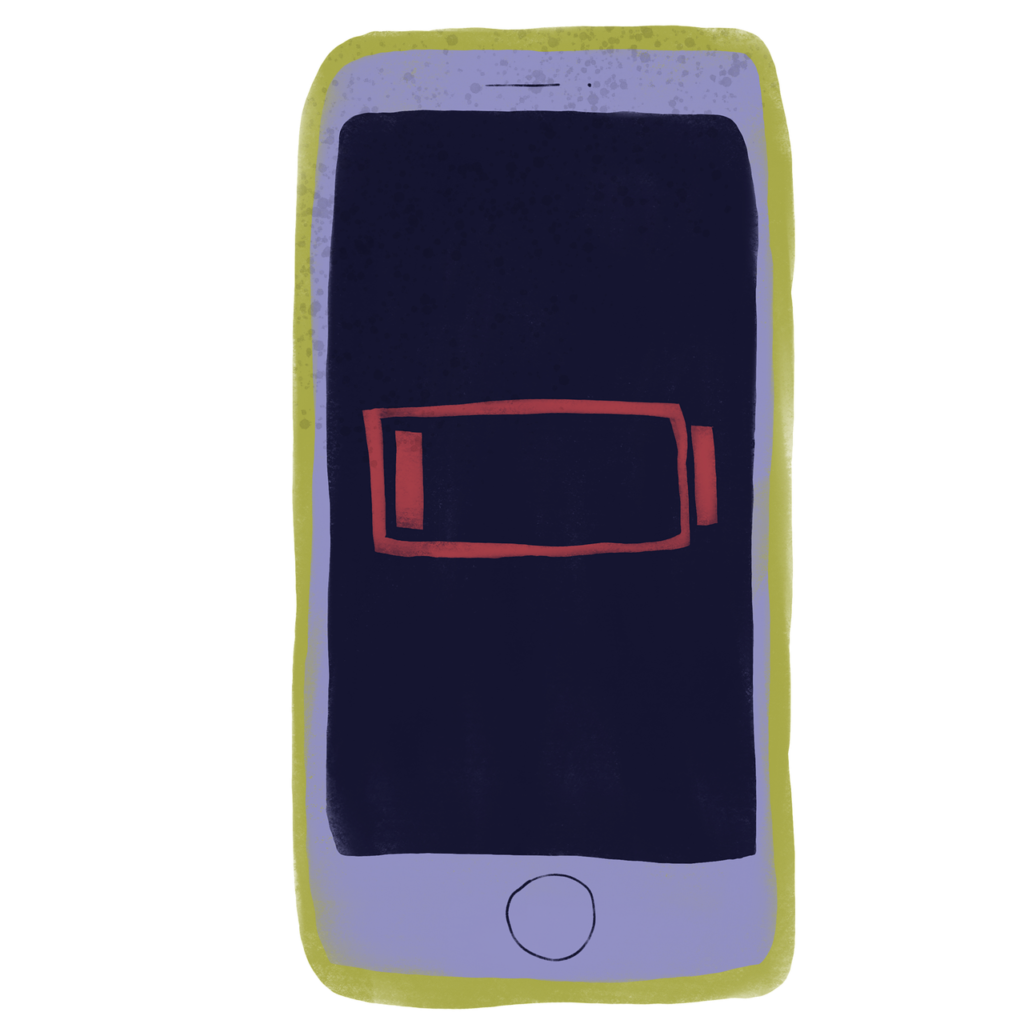
Restart Your iPhone
The simplest solution is often the most effective: simply reboot your iPhone. Restarting the device can clear minor bugs in the system and may help your iPhone display the correct battery percentage.
Update Your iPhone’s Software
Updating the software on your iPhone is crucial for maintaining optimal performance. Software updates often include bug fixes, so updating your device can help resolve the battery issue. To check for updates, go to Settings > General > Software Update.
Drain the Battery and Fully Recharge
Draining the battery until your iPhone shuts off, and then fully recharging it, can help calibrate the battery. This process can resolve irregular battery percentage readings and improve overall battery health.
Reset All Settings
A potential fix for the battery issue is resetting all settings on your iPhone. This will revert your device back to factory default settings without deleting your data. To reset your settings, go to Settings > General > Reset > Reset All Settings.
Battery Health and Taking Care of Your iPhone Battery
Preserving the health of your iPhone’s battery is crucial to avoid future issues with battery percentage display and general battery performance:
Check Battery Health
iOS has a built-in feature that monitors your battery’s health, allowing you to keep track of its current state. To check your iPhone’s battery health, go to Settings > Battery > Battery Health.
Charge Your iPhone Properly
Avoid using your iPhone while it’s charging and refrain from charging it overnight to prevent overcharging. Additionally, using the appropriate charging accessories, such as Apple-certified chargers and cables, can ensure a safer and more efficient charging process.
Keep Your iPhone at an Optimal Temperature
Extreme temperatures can harm your iPhone’s battery. It’s important to keep your device out of direct sunlight or excessively cold environments to preserve its battery health.
When to Seek Professional Help
If you’ve tried all the above methods but your iPhone still displays a 1% battery reading, it may be time to seek professional help. This can signify a more serious software or hardware issue, such as a damaged battery. Apple Support can help diagnose the problem and recommend appropriate solutions, whether that be a battery replacement or a different course of action.
Conclusion
A 1% battery reading on your iPhone can be frustrating, but understanding the potential causes and solutions can help you address the issue. Regularly maintaining your iPhone’s battery by checking its health, charging it properly, and keeping it at optimal temperatures can help prevent similar issues from occurring in the future. And if all else fails, don’t hesitate to reach out to Apple Support for professional assistance.
Leave a Reply