Your cart is currently empty!
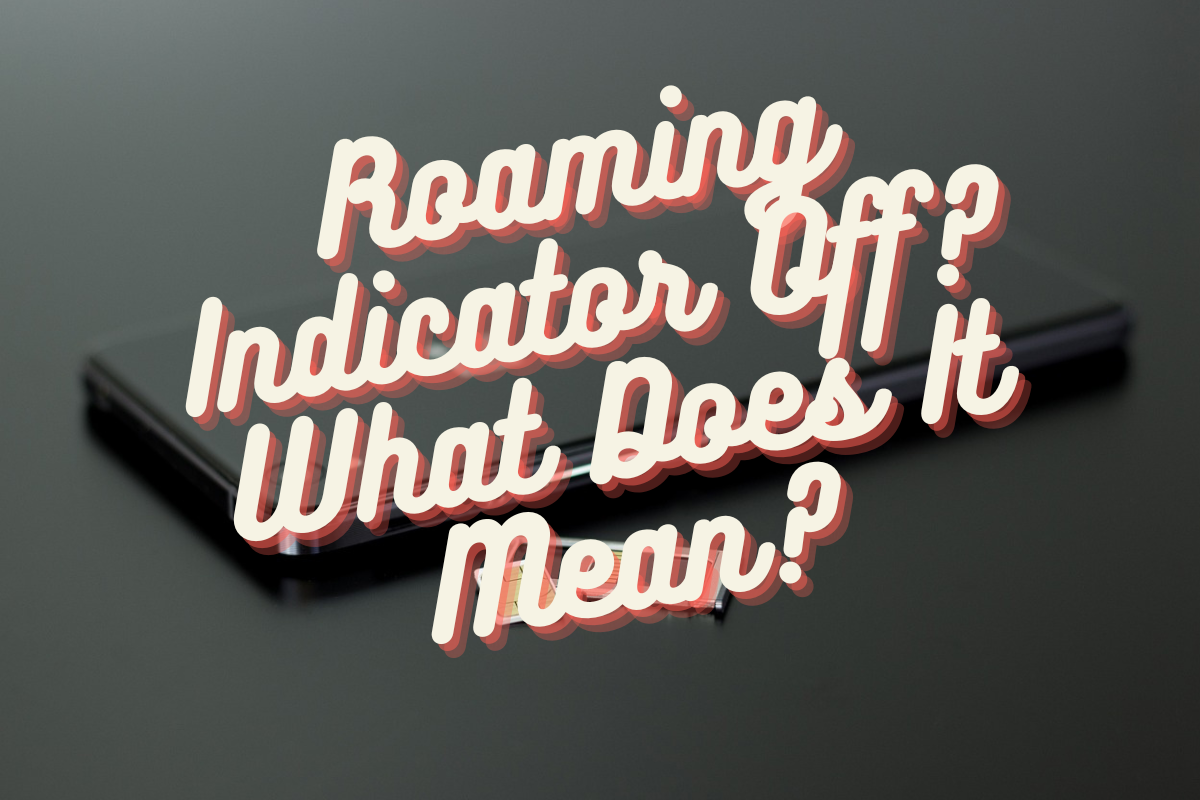
Why Does My Phone Say “Roaming Indicator Off”?
In the vast world of mobile phones and networks, there are elements that may seem puzzling to many users. One of them is the “Roaming Indicator Off” notification on your phone. If you’ve ever wondered why your phone displays this, this article will help you understand what it means, why it happens, and how you can handle it.
Understanding Roaming
Roaming happens when you use your phone on a network that differs from the one provided by your service carrier. Depending on your plan and carrier, additional charges may apply while roaming. To help notify users, most phones display a roaming indicator.
Why “Roaming Indicator Off”?
If your phone’s screen says “Roaming Indicator Off,” it typically means you’re not currently roaming, i.e., you’re connected to your original carrier’s network. It might also denote that you’re in an extended network or your phone has manually been set to avoid roaming.
Situations Leading to “Roaming Indicator Off”
Let’s delve into the instances that could result in your phone displaying “Roaming Indicator Off.”
- Home Network: You’re likely to see the “Roaming Indicator Off” message when you’re within your carrier’s network. Essentially, your phone is confirming that you’re not currently roaming.
- Extended Network: “Roaming Indicator Off” can also come up if you’re in an area covered by your carrier’s extended network. These are networks that have agreements with your carrier, allowing you to connect without roaming charges.
- Roaming Settings Adjustment: If you’ve manually tweaked your phone’s settings to avoid or limit roaming, your phone may show “Roaming Indicator Off” to confirm that it’s not searching for or connecting to roaming networks.
What to Do When You See “Roaming Indicator Off”
Understanding what to do when you see “Roaming Indicator Off” mainly depends on whether your phone is functioning correctly or not.
Situation 1: Everything is Working Fine
If you see “Roaming Indicator Off” but are otherwise experiencing no issues with your phone service, you likely don’t have to do anything. This indicator is merely informative, letting you know about your current network status.
Situation 2: Experiencing Service Issues
If you see “Roaming Indicator Off” and are having trouble with your phone service (like not being able to make/receive calls or use mobile data), you may need to contact your carrier for further assistance. Here are a few preliminary steps you can take:
- Check Your Account Status: Make sure your phone plan is active and not flagged for roaming charges.
- Update Your Phone’s Software: System updates often come with enhanced functionality and bug fixes that could solve your issue.
- Restart Your Phone: This simple action can often solve many minor service or software glitches.
- Check Network Settings: Validate that your phone isn’t in ‘Airplane Mode,’ ascertain network type (4G, LTE, etc.) is appropriate, and validate that data roaming is turned on if necessary.
Protecting Yourself from Unwanted Roaming Charges
Finally, here are a few tips on how you can avoid unwanted roaming charges:
- Understand your carrier’s policy regarding roaming and extended networks.
- Confirm if your plan includes free roaming or if you need to purchase an add-on roaming package.
- Consider manually setting your phone to avoid roaming, particularly if you’re near areas where your carrier’s network coverage fluctuates.
- Keep an eye on your data usage. Most phones allow you to set a data limit that will disable mobile data when reached.
Conclusion: Demystifying “Roaming Indicator Off”
The phrase “Roaming Indicator Off” can stir confusion, especially if you’re unfamiliar with the lingo of mobile networks. But don’t worry, it’s mainly your phone’s way of indicating network status. Remember to pay attention to these signals, especially when traveling or in areas known for spotty network coverage, and you’ll be one step ahead in making the most of your mobile service.
Leave a Reply